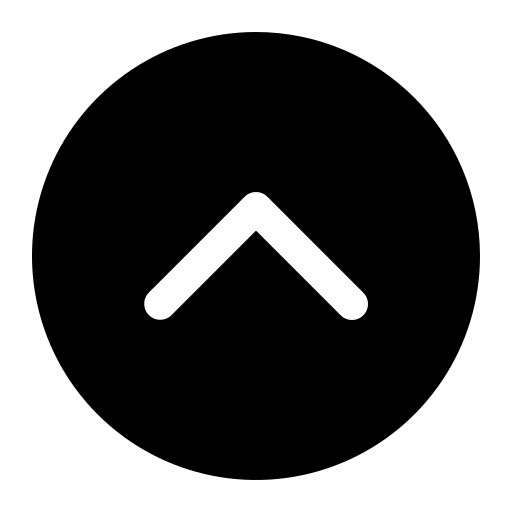Looking for help with a technical issue, advice for an upcoming computer purchase, consultation on a technology project, request for an audio/visual setup, guidance on how to use a specific application, or any other IT needs? Campus Technology Services strives to be your "go to" department for any and all of these needs. Here are ways we hope to provide you with the support and training you are looking for:
We provide you with several ways to reach out to our Help Desk with your support needs or IT-related questions:
- - Find answers to common problems or submit and follow up on an issue or a service request. This is a great way to provide us all the information we need to know about your IT problem and keep up with the status of your service request.
- 405-208-5555 - Give our Help Desk a call to speak directly with a technician to describe your problem and start a service ticket (see previous bullet point). Your call may be answered by the Personal Support Center. If they cannot resolve your issue, you will be contacted by Campus Technology Services.
- Tom and Brenda McDaniel University Center (room 136) - This is the location of our walk-up Help Desk. Our normal business hours are 8 a.m. to 8 p.m. Monday through Friday. Summer and holiday hours may differ.
Are you having issues with an online course or with the learning management system (ocuonline.okcu.edu)? We are here to help you 24-hours a day, 7-days a week. Here is how you can reach us:
- 405-208-5550 - Give our support center a call to speak directly with a technician who can address most issues you may be encountering.
- [email protected] - Send an email to the support center describing in detail your problem. A support ticket with be created and a technician will follow up with you.
The Media Services department, part of Campus Technology Services, provides audio/visual support for classrooms, meeting rooms, and event spaces across campus. We manage a wide range of A/V equipment, including projectors, screens, microphones, and speakers, and offer technical support.
- Request Submission
- All A/V requests must be submitted through SchoolDude by completing the form at
- A/V needs should be indicated under the "Setup Requirements: Audio/Visual" section.
- Requests made via phone or email will not be processed.
- Request Lead Time
- Event organizers are required to submit A/V requests at least 5 business days in advance of the event.
- Media Services reserves the right to deny any requests not submitted within the 5-business-day window.
- Equipment and Location Requirements
- Media Services reserves the right to deny the use of equipment in locations where safety concerns exist or where production quality cannot be guaranteed.
- Media Services is unable to provide A/V equipment for off campus events.
- Event organizers must ensure that Media Services has access to the event location a minimum of 1 hour before the event begins.
- Please note:
- Services, Personnel and Equipment are not guaranteed to be available up to an including the day of show. Backup equipment and personnel are not offered when equipment breaks or staff are no longer available.
- Services, Personnel and Equipment are not guaranteed to be available up to an including the day of show. Backup equipment and personnel are not offered when equipment breaks or staff are no longer available.
- Setup and Testing
- Media Services commits to having all equipment set up at least 30 minutes prior to the event's start time.
- A technician will perform an equipment check with event organizers no less than 30 minutes before the event begins.
- Post-Event Assessment
- Following each event, Media Services may conduct a post-event assessment to evaluate the success of the A/V support provided and gather feedback on satisfaction levels.
- Following each event, Media Services may conduct a post-event assessment to evaluate the success of the A/V support provided and gather feedback on satisfaction levels.
- Student Organization Requests
- Student organizations will be required to fill out a Student Organization Request Form, signed by an advisor, prior to receiving any equipment setup.
- Student organizations will be required to fill out a Student Organization Request Form, signed by an advisor, prior to receiving any equipment setup.
- Reporting Issues or Additional Support
For any issues or additional questions, please contact Media Services using one of the following methods:- Media Services: 405-208-5159 (Leave a message if technicians are unavailable)
- Helpdesk: 405-208-5555 (For urgent issues if Media Services is unresponsive)
- Email: [email protected] (For email inquiries when phone contact is unavailable)
Campus Technology Services strives to provide the campus community with training opportunities to help expand the technical knowledge and capabilities of our faculty, staff and students.
Throughout the year, CTS will advertise via email training or other information sessions. These sessions may be presented in labs or classrooms on campus, or as a webinar. Watch your university email for announcements of these opportunities.
Other popular options for training include:
- for Business (Sign in using your OCU username and password or explore the page without signing in
- for Business
(need a Public Library Card)