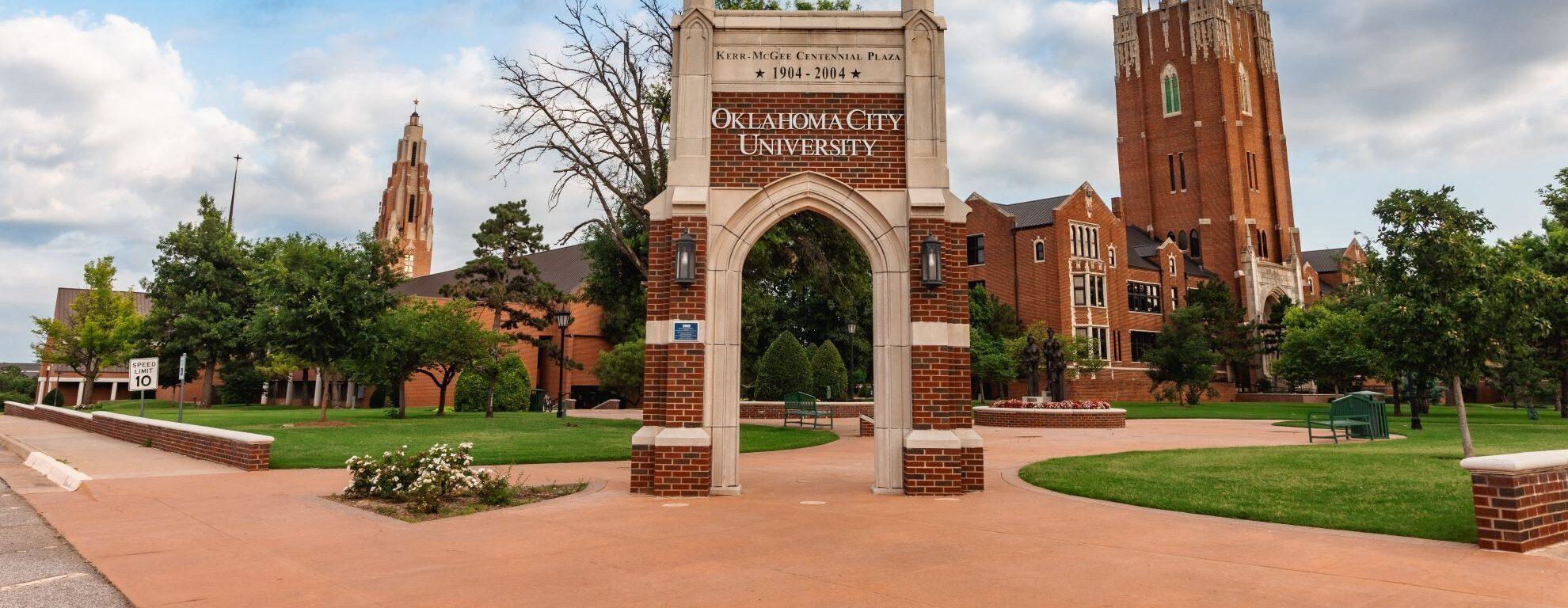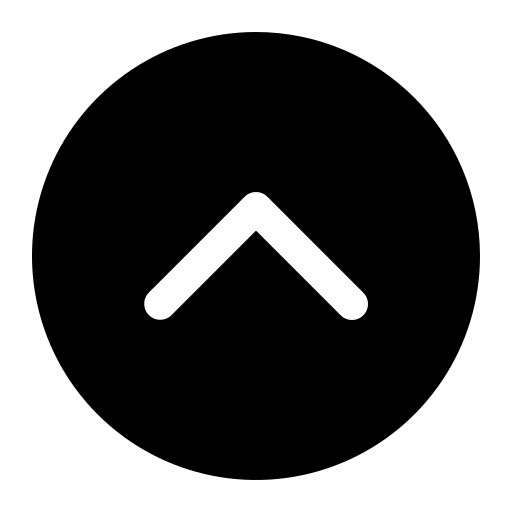Needing to print off an assignment before heading to class? Working on a group report and need to make copies? Perhaps you have a few minutes between class and simply wish to browse the web. The resources to perform these tasks are not too far away. Printers, copiers, and public computers can be found in labs, libraries, and learning spaces throughout campus.
Copiers are available throughout campus for student and employee use. Students are provided $40 of free print and copy credits per semester through their StarCard (student ID card). For most students, this credit is more than enough for the semester. The student's StarCard account will be charged for printing and copying beyond these free credits. For employees, your department will be charged for any printing and copying performed.
Printing can be directed to any of the copiers from any computer or mobile device on campus. (See below regarding mobile printing) Once you send a document to print, you may walk up to any copier, swipe your StarCard or enter your network credentials, choose the print job you wish to print, and release it to the copier. Print jobs will remain in the print queue for up to 24 hours.
Accessing copy or scan functions on a copier is much the same as releasing a print job. Swipe your StarCard or enter your network credentials at the copier, and choose a function on the touchscreen of the copier.
You have the ability to print from personal devices to any copier. Mobility Print allows Windows, Mac OS, iOS, Android, and Chrome OS devices access to the university print queues. These devices must be connected to the campus wireless network for this feature to work.
To configure Mobility Print for a device, . If you are a student, look for the print queue "StudentPrint". University employees will print to the "EmployeePrint" queue. If printing at the law school, law students look for the "LawStudentPrint" and law employees look for "LawEmployeePrint". Once setup, send your print jobs to this queue from anywhere on campus. When you are ready, walk up to any copier, swipe your StarCard or enter your network credentials, find your print job, and release it. Print jobs will remain in the queue for up to 24 hours.
Each copier provides the ability to scan paper documents to a digital file. Swipe your StarCard at any copier and choose the Scan function from the menu. From there you have options to either send your scanning output to your OCU email account or have the file sent to your personal OneDrive.
You can browse to to see a summary of account balances and print activity, see recent and pending print jobs, and even send a basic print job via your browser.
Computer labs and public computing stations can be found throughout campus. Windows and Mac OS computers are made available for student use, needing only your university network account to gain access. The Dulaney-Browne Library is a great location for computing and printing resources. Computers are found on every floor of the building. The Tom and Brenda McDaniel University Center hosts a small computer lab and copier that can be accessed 24 hours a day.